Enabling Short-Term Catch-Up (STCU)
Overview
Short-term catch-up is a feature that allows users to view broadcast TV events after they have been broadcast. It relies on a rolling buffer that is configured on the encoder.
OpenTV Platform uses ingested event metadata to generate a catalogue of events (similar to VoD items) and to trigger generation of playable assets. These events are available until they are overwritten in the buffer.
The following are generated for each event:
- An editorial content (optional)
- One or more technical contents (one for each delivery mechanism)
- One content publication window for each technical content that
- Links the content to a node (a collection of VOD items)
- Defines the content's validity start and end (which depend on the configured buffer length)
- One playable asset for each technical content
The playable asset is not actually a separate asset like it would be for a regular VOD content. It is a URL to a specific part of the rolling buffer, delineated by start and end times.
These events:
- Are made available to users through reverse EPG look-up, where the items are displayed in the EPG in the same way as current or future events, but in the past (typically to the left of the current time).
- Can be made available as promoted items in ION or similar interface, in the same way as for regular VOD content.
How it works
The following diagram describes the parties and modules involved in this process:
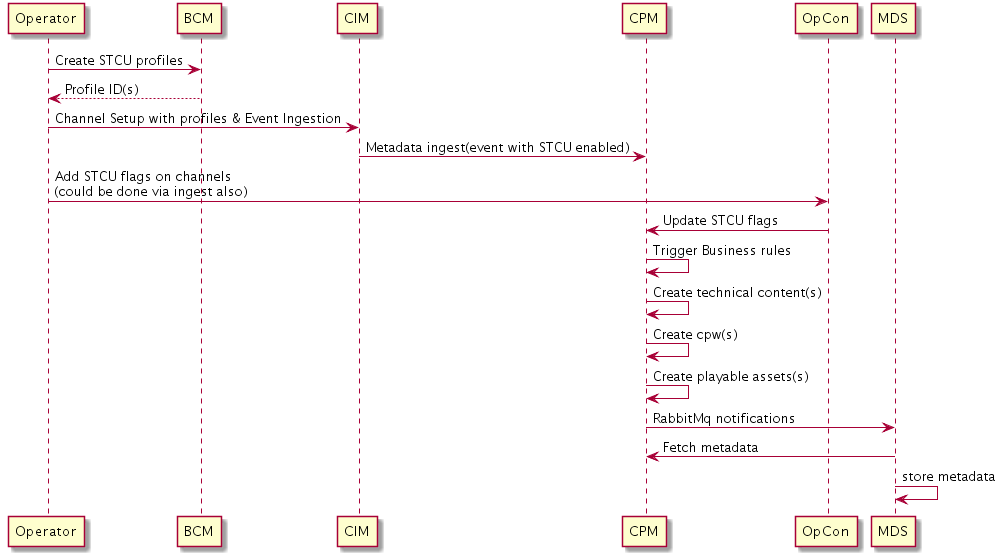
Enable STCU
To enable short-term catch-up, you need to:
- Create one or more short-term catch-up profiles. These are created in Business Configuration Manager (BCM) and used by the business rules to run the required workflows.
- Set up editorial and technical channels:
- Enable short-term catch up for both channels (editorial and technical) and events. This can be done either:
- Through OpCon.
- At ingest, by ensuring that the
shortTermCatchUpSupportflag is set. (See the import example.)
- Attach the appropriate STCU profile to the technical channel. You can do this:
- In OpCon, by specifying the profile ID in the Encoding ID field when adding or editing the technical channel.
- By specifying the profile ID as the value of the
profileIdSetparameter when using the CPM TechnicalChannels API (see Content and Product Manager (CPM) API documentation: content v1) to add or update the technical channel. - At ingest, by setting the profile ID as the value of the
technicalChannel'sprofileIdattribute. (See the import example.)
- Manually create a parent node for STCU items. When STCU events are created, they will be added here, under a sub-node that will be created for each channel for which STCU is enabled.
- Add the node. You can do this:
- In OpCon.
- Using the CPM Nodes REST API.
- Tell the business rules to use this node using the BCM REST API.
- Add the node. You can do this:
Once you have done this, the OpenTV Platform does the following for each technical channel for which STCU is enabled (at both the editorial and technical levels):
- Triggers predefined business rules.
- Creates technical contents for each event for which STCU is enabled. One such content is defined for each delivery mechanism.
- Creates a content publishing window (CPW) for each technical content. This defines the date range when the content is valid.
- Creates the playable asset for each technical content.
- Stores the metadata for the event in the MDS. This makes it available for reverse EPG lookup and for promotion in ION.
When STCU is disabled the effects are as follows:
- STCU disabled on an editorial channel:
- Future events on the channel – VOD content (technical contents and content publishing windows (CPWs) are deleted.
- Past events in buffer – technical contents and CPWs are invalidated (start and end dates are set to dates in the past).
- STCU disabled for an event:
- Future event – technical contents and CPWs for the event are deleted.
- Past event – technical contents and CPWs are invalidated (start and end dates are set to dates in the past).
- STCU disabled on a technical channel:
- Future events – all related technical contents and CPWs are deleted.
- Past events – technical contents and CPWs are invalidated (start and end dates are set to dates in the past).
- Technical contents associated with other technical channels that belong to the same editorial channel are not affected.
