Tasks
On the Task Management list page, you can create your own 'To Do' list, where you can add tasks and give them a priority.
To display the Task Management page, from the top menu, select DASHBOARD and TASKS.
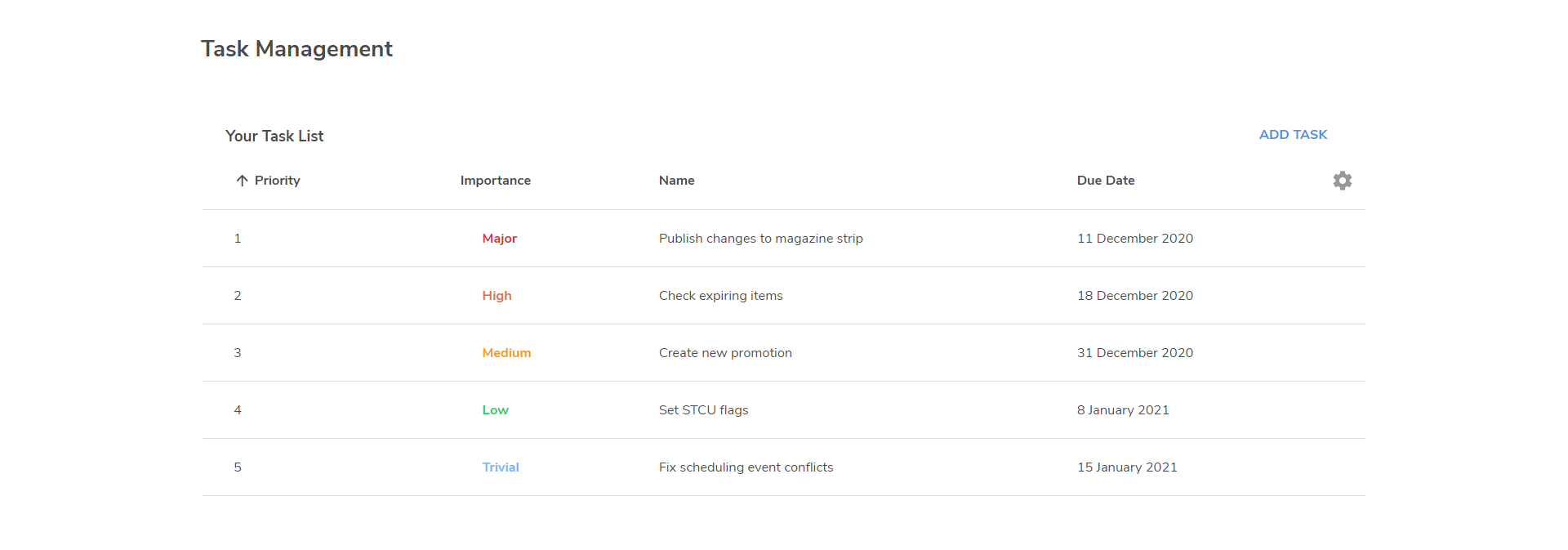
Creating tasks
To create a task:
Click ADD TASK to create a new task row.
Enter a Priority for the task and select the Importance level.
In the Task Name field, enter the details of the task.
Select the Due Date when the task should be completed.
Click the Confirm selection icon to save the task.
Editing tasks
To edit a task:
Select
 Edit event from the
Edit event from the  menu.
menu.Change the details as required and click the Confirm selection
 icon to save the task.
icon to save the task.
Marking tasks as complete
To mark a task as complete, select ![]() Mark task as complete from the
Mark task as complete from the ![]() menu.
menu.
The task details will be crossed-out, but the task is not removed from the view until you delete it.
Deleting tasks
To delete a task, select ![]() Delete from the
Delete from the ![]() menu.
menu.
Reordering tasks
To reorder the tasks, click and drag a task up or down the list as required.
