Content catalogue
Content is displayed in the catalogue under nodes. These are configurable containers that you can create based on the type of content; for example, genre, trending, news and so on.
To display the catalogue, select CONTENT and CATALOGUE from the top menu.
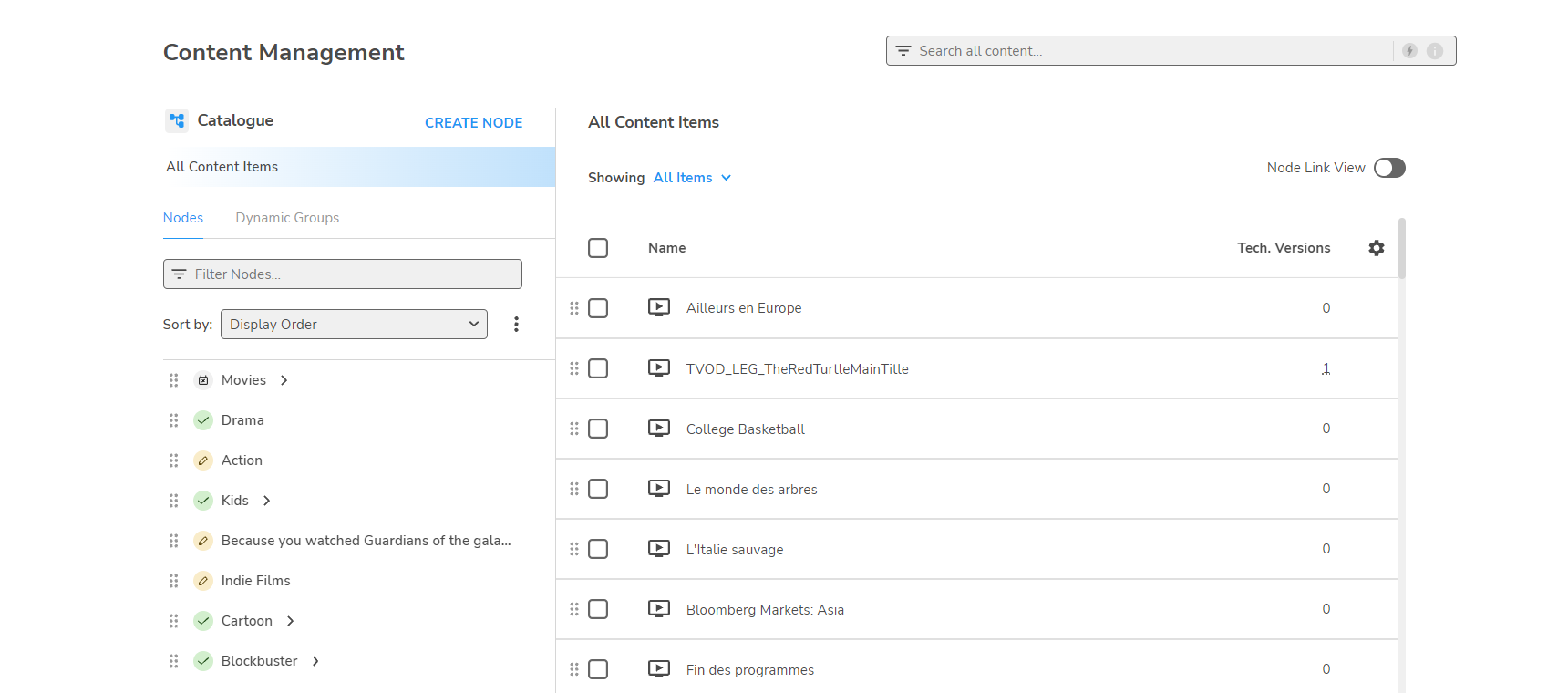
Nodes
Nodes are displayed in the left-panel Nodes tab. Clicking a node displays the content for that node, and also shows any child nodes.
Node status is indicated by the following icons:
![]() Node active
Node active
![]() Node scheduled
Node scheduled
![]() Node expired
Node expired
To create new nodes, edit node details, or delete a node, see Configuring nodes.
Node Link View
This is an alternative view featuring the Node link details.
Content
When a node is selected, its content items are displayed in the right-panel; click an event to view the details.
In the events panel, you can choose which fields are displayed by selecting Table preferences... from the Settings ![]() menu.
menu.
In addition, you can list the events by status, apply filters and sort the columns.
- The Showing menu enables you to display by: all content items, series, season, dynamic group or editorial content.
To add or remove content to or from a node, see Adding and removing content items.
To change the properties of content items within a node, see Editing Editorial content.
Running your mouse over the number of Technical versions field displays a popup showing the status of the configured Technical versions.
In Node Link View, the node link ID and validity dates are displayed; see Node link.
Dynamic content groups
You can also create groups based on search criteria rather than associating individual items directly; see Configuring dynamic content groups.
