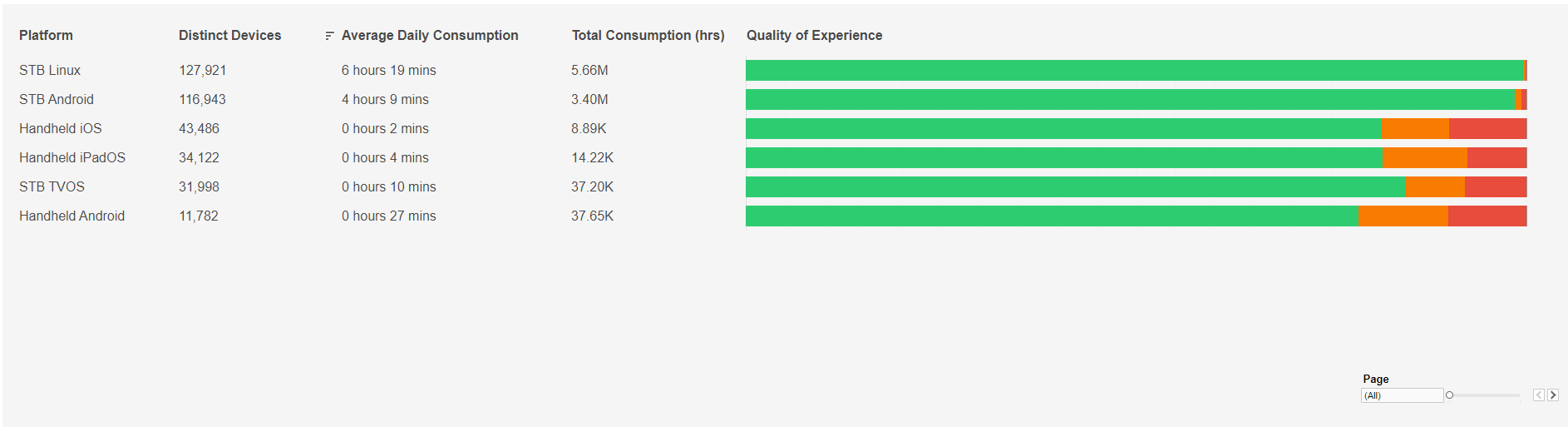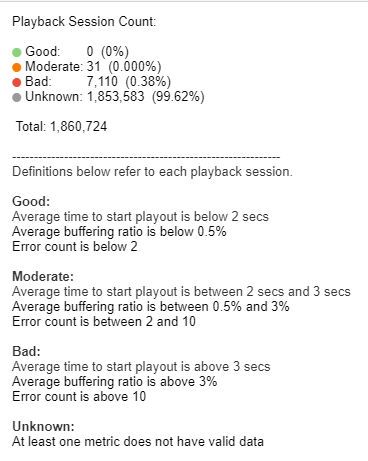Platform Details
This page shows Platform Details for the available OS Types. It displays total viewing figures for VOD, Live and Recorded hours, and Top 5 tables for Content By Viewed Hours, Channels By Viewed Hours, and Content By Views.
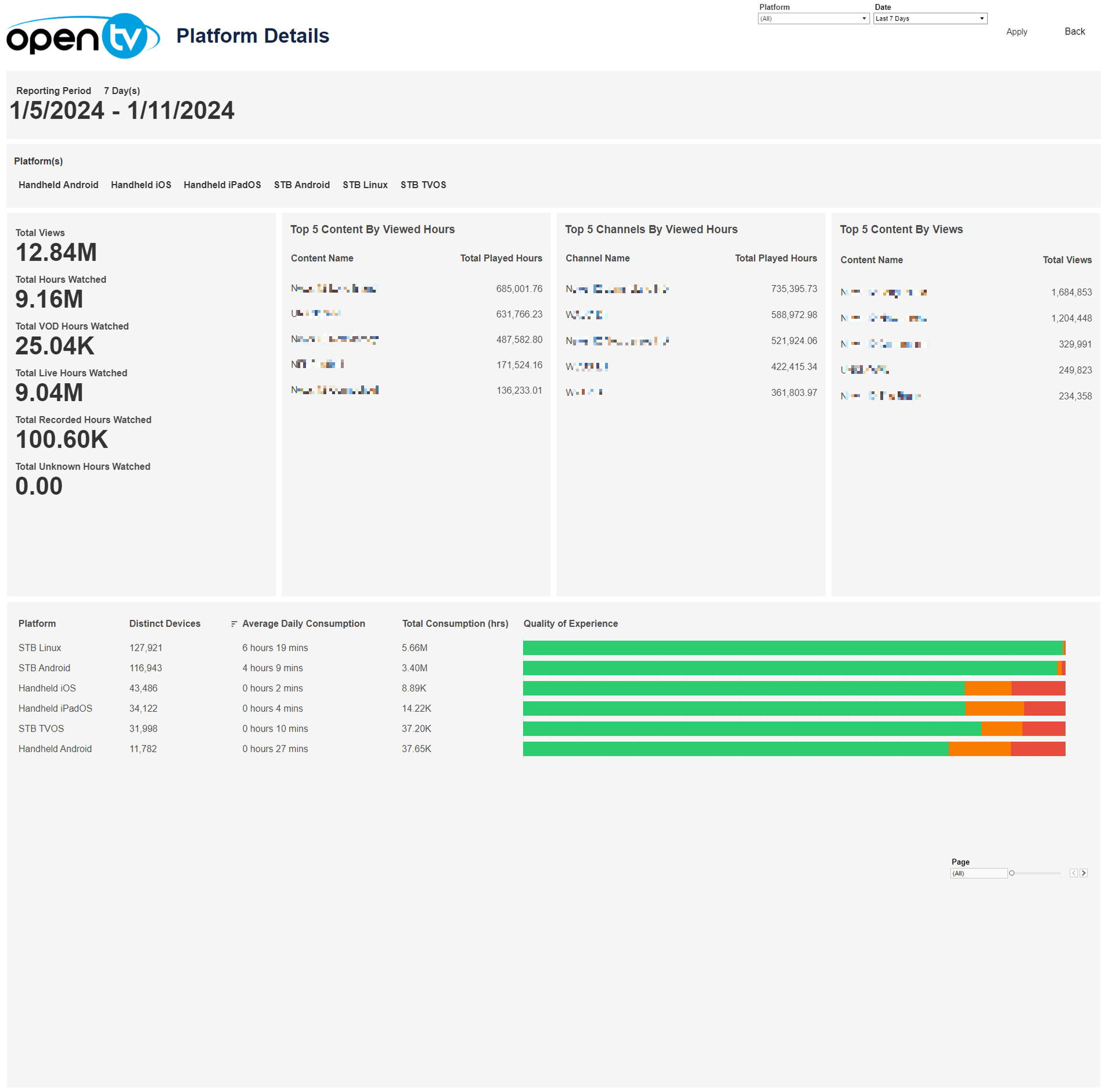
Drop-down filter and Date Select
The top right of the page shows a drop-down filter for Platform and a Date drop-down menu, with preset time intervals for Today, Yesterday, Last 7 days, Last 14 days, and Last 30 days. Selecting one of these options then clicking Apply loads the data.
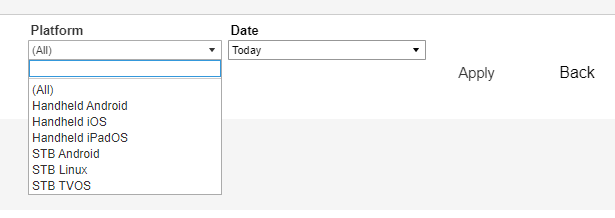
Users can also select Custom Range, which causes the From and To date fields to appear below, and allows users to specify any time interval (provided dates are not in the future). Users must then click Apply to load the data.
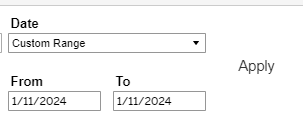
Selecting a From date that lies in the future causes the Apply button to disappear:
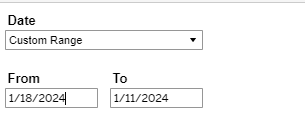
A Back button is also shown at the top right of this page. Clicking it returns the user to the Overview page.

Below the top-left report title, the report shows the selected Reporting Period day count and specific dates chosen.
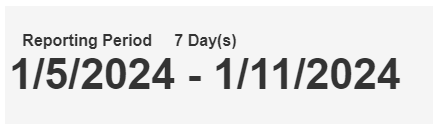
Platform Filter Selection
Below Reporting Period, the report shows which Platform has been selected from the drop-down menu. When All is selected, they are all listed.

Total Views
Below the selected filter list, the report shows overall view figures by category. A mouseover tooltip gives further details and definitions.
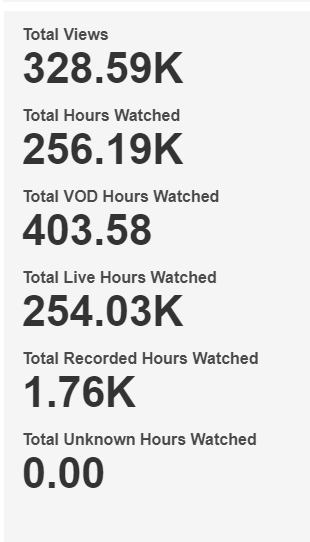
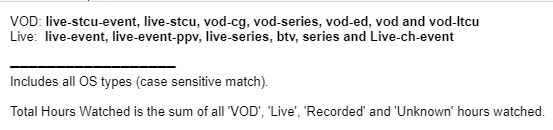
Top 5 Content
The report then shows Top 5 Content by Viewed Hours, Top 5 Channels By Viewed Hours, and Top 5 Content By Views.

Platform Details Table
Finally, the report shows a table for Platform Details, with columns for Platform, Distinct Devices, Average Daily Consumption, Total Consumption, and QoE.
The table is sorted by Distinct Device count. Individual rows can be highlighted by single-clicking. A mouseover tooltip gives further information and definitions for QoE.
Users can navigate between pages by clicking the page select button at the bottom right.